After two public beta releases and more than 1.24 billion hours of pre-release usage time worldwide, Windows 8 is finally here. The latest version of Windows heralds a new era for the world's most popular operating system, which now includes a touchable interface dubbed the Modern UI.
[Related: Windows 8: The official review]
Windows 8 also brings some welcome (if more pedestrian) improvements to Windows, including power-user tools such as an overhauled Windows Explorer, better peripheral discovery, and easier back-up and restore features.
Love it or hate it, Windows 8 is here to stay. So whether you're contemplating an upgrade, just installed the new OS, or plan on picking up a new Windows 8 device sometime soon, here are nine nuggets of information that should ease your upgrading transition.
Getting Windows 8
At 12:01 local time Friday, Microsoft made Windows 8 available for download all across the globe following a big launch Thursday in New York City.
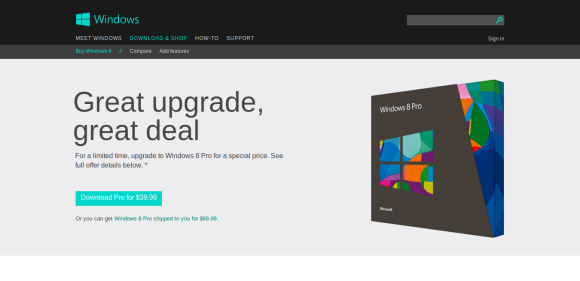
If you have a computer you'd like to upgrade to Windows 8, there are several options depending on your situation. If you purchased a PC after June 2, you can upgrade to Windows 8 for $15. Anyone else running Windows 7, Vista, or XP can upgrade for $40 --just make sure your PC has the specs to handle the new OS.
Check out PCWorld's preview of what you can expect when upgrading to Windows 8. And if your resources are constrained—or you plan on running Windows in a virtual machine—PCWorld has some tips on optimizing Windows 8 for older hardware.
Hardware
Microsoft said Thursday that more than 1,000 PCs, including tablets designed for Windows 8, will be available.

If you're in the market for a new PC or tablet, PCWorld has details of many of those Windows 8 devices, including tablets from Acer, Asus, and Microsoft; Ultrabooks from Dell,Gigabyte, and Lenovo, a quirky all-in-one from Sony, and even regular desktops from computer makers such as Hewlett-Packard.
[Related: Seven things to consider for a Windows tablet]
Windows Store
The final version of the Windows Store is open for business when you use a non-preview version of Windows 8. At launch, the Windows Store has a fairly good selection of apps, but no real surprises.
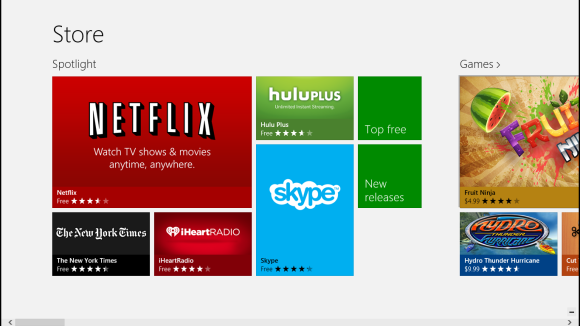
During the Windows 8 kickoff, Microsoft Windows chief Steven Sinofsky said the Windows Store at launch would have more apps than any other competing app store did during their respective launches.
When I heard Sinofsky's comments, it sounded to me like he was finding a polite way to say, "We don't have that many apps." And that seems to be exactly the case.
More apps may come online in the coming weeks but, right now, there's not a whole lot to get excited about. There are some nice apps to be sure: Angry Birds Space (currently the only Rovio title), Netflix, Skype, Hulu Plus, The New York Times, Slacker Radio, Urbanspoon, and Xbox SmartGlass. But notable missing titles include Facebook and Twitter, Dropbox, Pandora, Rdio, and Spotify.
You can work around Windows 8's app gaps by using versions built for the Web or the traditional desktop (unless you are running Windows RT). But many third-party desktop apps are not touch friendly, which puts anyone running a new Intel-powered tablet such as the Acer Iconia Tab W700 at a disadvantage.
If Windows 8 tablets are going to compete against the iPad, Nexus 7, and the Kindle Fire HD, the Windows Store needs more apps for the Modern UI, and it needs big-name apps like the ones mentioned above.
If you're not sure where to start in the Windows Store, check out PCWorld's take on the 10 Windows 8 apps you should download first.
Choose your browser
After you get Windows 8 up and running, there are three browsers you can choose from that include versions for both the Modern UI and the traditional desktop: Chrome, Firefox, or Internet Explorer.
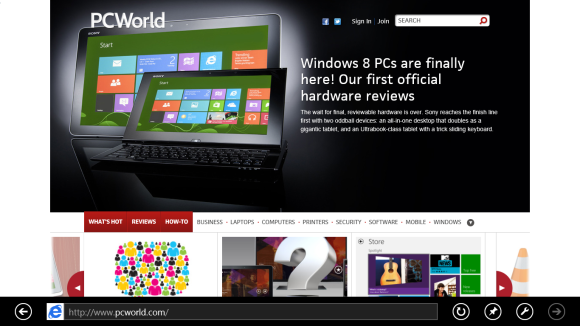
Internet Explorer runs straight out of the box so if IE is your preferred browser, you don't have to do anything. If you'd like to run Chrome, you can download it normally from Google and, if you choose it as your default browser, it will be available in the Modern UI as well as the desktop.
If you'd like to run Firefox in both UIs, you can try the Windows 8 preview version available from Mozilla. Note that only your current default browser can run in the Modern UI. In my tests, if you selected a non-Modern UI browser as your default such as Opera or the current stable version of Firefox, that will turn off the Modern UI version of Internet Explorer.
Windows 8 vs. Windows RT
There are two versions of Windows 8 to choose from. Which one you get depends on the device you intend to buy.

If you purchase a new Windows tablet with an ARM processor, then you get Windows RT. If you don't know what an ARM processor is, look for tablets with processors from Nvidia or Qualcomm: those are RT tablets.
The difference when you buy an RT tablet is that it is not capable of running legacy Windows apps, even though an RT tablet includes the traditional desktop interface. An RT tablet can only run downloadable Modern UI apps from the Windows Store.
You cannot download Windows 7 versions of AIM, Dropbox, Skype, or Spotify. If it's not a Modern UI app from the Windows Store, then you can't use it on Windows RT.
If you don't mind being restricted to the Windows Store, you should be able to pick up a Windows RT tablet for a good price. Microsoft on Thursday said there would be some Windows RT devices priced as low as $300.
If you have a Windows 8 device with an Intel or AMD processor, including old Windows PCs, you can run any app from the Windows Store and pretty much any program written for Windows 7.
Don't forget to right-click
Because apps in the new Modern UI are fairly minimalistic, a lot of functionality that used to be available at the click of the button such as preferences, save, and upload are hidden.
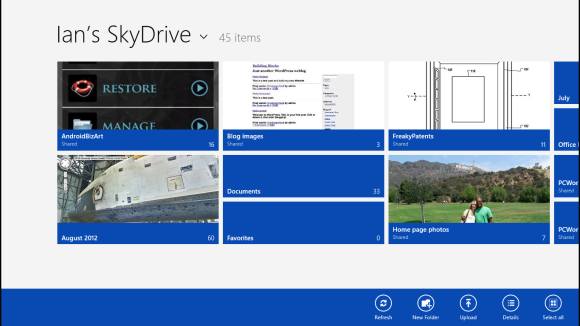
There are two ways in Windows 8 where you can typically access this functionality from a PC. One is by right-clicking. This will immediately call up a menu bar at the bottom of the screen with a few options.
For settings, you have to go over to the new Charms Bar on the right side of the screen and click the settings cog. This will show you settings for the app currently running on screen. When you click settings from the traditional desktop or the Start Screen, you access settings for your system.
[Related: The Windows 8 UI: How do interface and usability experts rate all the changes?]
Moving around
If you're a regular Windows user who's never seen Windows 8 before, you are in for a shock, because the Start button is gone from the traditional desktop. Don't panic.
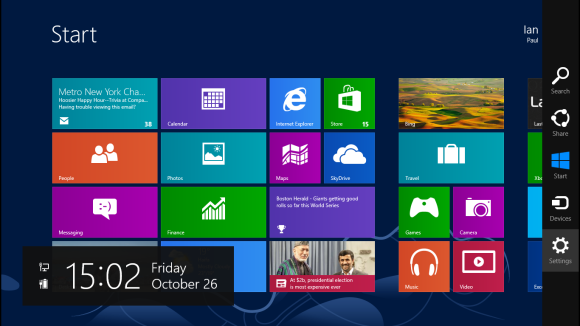
To get back to the Start screen and access a list of apps, you can either hit the Windows key on your keyboard or hover your cursor in the lower-left corner and wait for a start icon to show up and then click it. If you do the same hover action on the right side of your screen, it will reveal the Charms Bar.
Windows 8 has a few navigation quirks you'll need to get used to. I covered a rundown of some of the mouse-and-keyboard navigation basics during an early Windows 8 preview. There is also a Windows 8 keyboard shortcut guide you can reference.
Peripherals
Microsoft says there should be little pain when trying to connect old peripherals such as printers, keyboards, mice, and cameras to your new Windows 8 device.

Windows RT should also work seamlessly with PC accessories, according to Microsoft. The company said Windows RT is compatible with more than 420 million existing PC peripherals. In my brief tests, I found it was extremely easy to get my Canon MX340 all-in-one printer to work in Windows 8, but your mileage may vary.
[Related: Is all your gear Windows 8 compatible?]
Windows (not)
If you can't stand Windows 8 and want to stay where you are with Windows 7, go right ahead. Microsoft will continue to support Windows 7 with security and other important updates until 2020.

If you're in the market for a new Windows 7 PC, computer makers should continue selling Windows 7 PCs until at least 2014. It's not clear how many manufacturers will continue to offer Windows 7, but Dell has already said it would.
On top of all that, the licensing terms for PCs running Windows 8 Pro include the right to downgrade to Windows 7. It's a new era for Microsoft, but if you're not ready to get onboard yet, feel free to stick with Windows 7 for now.
For the rest of you, welcome to the new, touch-friendly era of Windows.
No comments:
Post a Comment